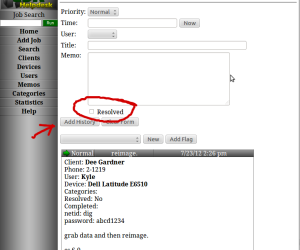by Mark Lindley, edited by Bekah Fowles
Helpdesk is our supporting website that you will be using every day. You can access it by this hyperlink: https://humhelp.byu.edu/ . This site is where we access all the inventory of computers used by professors, surplus machines, job records, etc… So in short this is the most important website you will be using. You will become very familiar with it very quickly.
Within Helpdesk you will being these four things quite often:
- Adding a job
- Resolving a job
- Looking up a person
- Finding a device
You will get the hang of this quickly as you will be doing this many times.
Adding a Job
When a professor, or staff member, contacts you it is important to assist them in their computer needs. During or after you have resolved their issue you will make a job record on Helpdesk. The purpose is so Devin and the other CSRs can have a record of what technical issues professors and staff have encountered in the past as well as current or ongoing issues that need to be resolved.
*Note: It is okay if you are not able to help a professor through in resolving their computer issue. You will still make a job and leave it posted so others can review it and provide further assistance.
In adding a job you need to:
1. Sign in to the Helpdesk website.
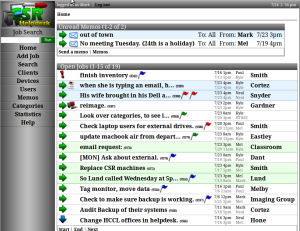
2. Click in Add Job, on the left grey panel.
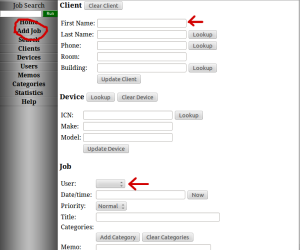
*Note: with the above image with the top red arrow, you will:
3. Write the professors first name.
4. Click on the ”lookup” client button.
5. Select the correct name by clicking on it.
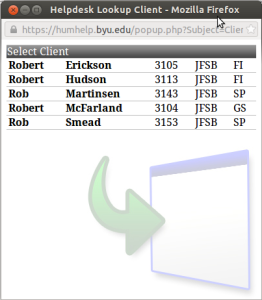
*Note: After you clicked on the name you will return back to the page you prior.
6. Add a memo (Memo is a job description about what the issue is (or was) and what you did to resolve it).
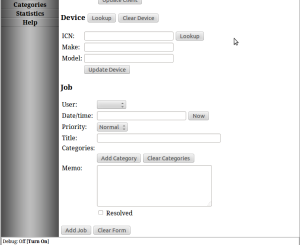
*Note: You will also be inputting your name and a timestamp.
*Note: If a professor has an issue that is time sensitive, write the Day (and/or date) and time in the “Title” so others will be notified about it.
Resolving a Job
Resolving a job is simple. You will:
1. Click on the job title itself.
2. Click on “Add History”.
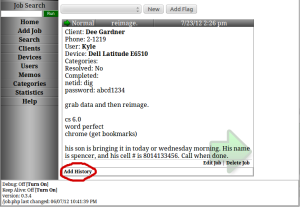
3. Type in the memo what you did to resolve this job.
4. Check the “Resolved” box, this will be recorded with the job
5. Click on the ‘Add History’
That is how you resolve a job in Helpdesk.
Looking up a Person
Looking up a person is a common occurrence when working here. You may need to look up a person to find out their office, remoting into their computer (via VNC) to support them, or knowing what computer they are using, etc…
You will:
1. Click on “Clients” located on the left side on the grey panel.
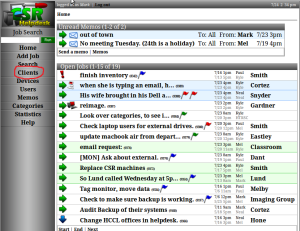
2. Type the professors, or staff members, name.
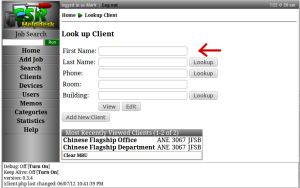
*Note: You can type either their first name or last name.
3. Click “Lookup”.
4. Select the appropriate professor’s name.
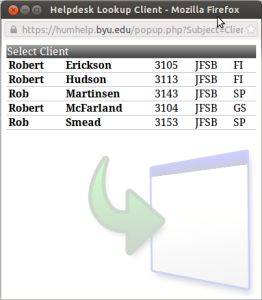
5. Click on “View” so you can view their information.
That is how you will look up a person.
Finding a Device
Finding a device on Helpdesk is important so you do not confuse the device with another device. This also allows you to keep track of the devices history.
You will:
1. Select “Devices” on the left grey panel.
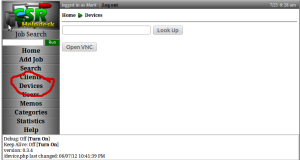
2. Type the **ICN number here.
**The ICN number is a blue and white sticker, with a set of numbers like 1-*****. The ICN number is on the all devices except mice and keyboards
3. Click “Lookup” after typing in the ICN number.
*Note: The page will load the device and its details.